This is a guide on installing WordPress Plugin. A plugin is a software that contains group of functions. These functions help to extend functionalities or features. Thus, adding a plugin to your WordPress website will enhance your website according to its functions. However, plugins are coded in PHP so they can easily integrate with WordPress.

Installing WordPress Plugin
There are two methods of installing WordPress plugin. The methods are remote or local installation. Firstly, it’s important to be an admin or an editor of a website to have the capability to install plugin. Lastly, you must know what you are doing before installing WordPress plugin.
Where is plugin located
When you login to your WordPress website, you will find the PLUGIN on the menu list seen at the RIGHT HAND SIDE in a distinct colour. See the screenshot below to see the location in picture.
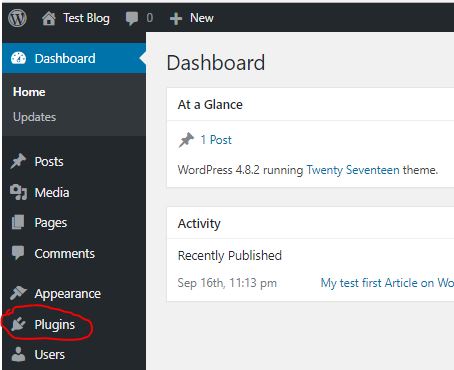
Now that you know where your plugins reside, its time to learn how to install, activate or deactivate and delete.
Clicking on the ‘Plugin’ menu open your website plugins as seen the image below;
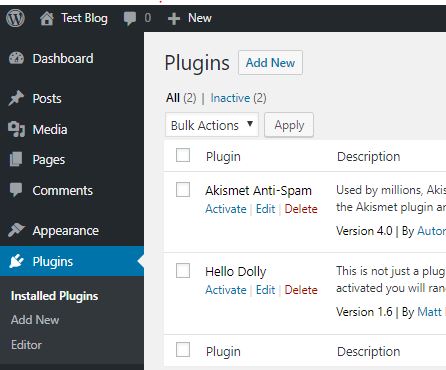
Installing WordPress Plugin ‘Remotely’
Installing WordPress remotely means you are installing from the WordPress repository of plugins. Therefore, you don’t need to download or upload any file manually. You simply search for the plugin you need and click on install and then activate. Bingo!
Steps to follow:
1. Click on ‘ADD NEW’ next to the PLUGINS on the top of the page
2. Click ‘INSTALL’ on the plugin you want, type the plugin in the search column
3. Wait for it to finish installation
4. Click on ACTIVATE if you are ready to start using the plugin
The plugin can now be seen in the list of your INSTALLED PLUGINS. Easy, isn’t it?
Installing WordPress Plugin ‘Locally’
Local installation of plugins here means that you have the plugin file on your device. Some premium or private plugins can not be found on the remote installation. Therefore, you have to download it to your local storage and then upload to your website. Plugin size are not usually heavy because it contains codes.
The steps to install is quite close to remote installation. Albeit, it involves uploading of the plugin zip file.
Steps to follow;
1. Click on ‘ADD NEW’ next to the PLUGINS on the top of the page
2. Click on ‘UPLOAD PLUGIN’ next to ‘ADD PLUGINS’
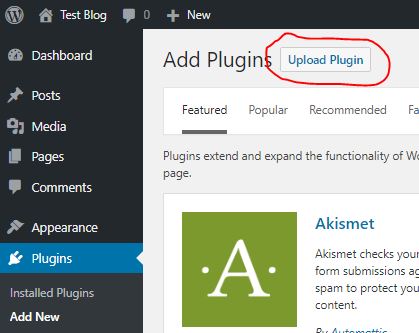
3. Click on ‘chose file’ so you can select the plugin you must have downloaded to your device.
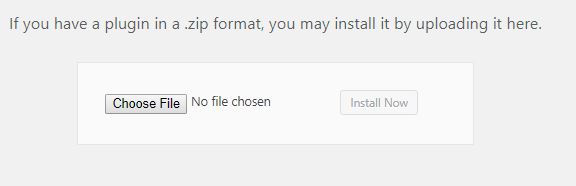
4. Wait for it to finish uploading and installation
5. Click on ACTIVATE if you are ready to start using the plugin.
You will agree with me that this is easier than when you were assuming. Check out my article on ESSENTIAL PLUGINS TO KICK START YOUR BLOGGING CAREER.

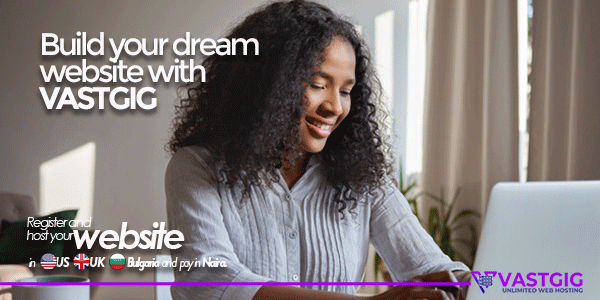
GIPHY App Key not set. Please check settings
3 Comments