Google analytics setup is indeed the measure of the standard of your website. A prospective advertiser or financier will need to see what they are venturing into. Google analytics is more like record keeping of a company. However, google analytics setup might be useless if not setup properly. This article is definitely part of my series on blogging for money.

Google Analytics
Google analytics simply tracks and create reports of your website performance. Its a free service from google that is housing millions of websites.
For example, if there is nothing to really help you track performance and traffic of your website; you will not know what is working and what is wasting. Even if you just want to blog for relevance, you will need something to proof you have that amount of visitors you want to brag about. There is no talking out of analytics when your blog is your business. Advertisers depends on the report to determine how much you are worth to them. By the way, many advert company depend on your analytics report in making their decision about accepting you.
Hence, the need to write a guide on google analytics setup for your website. You do not need to be a website designer to be able to do this, just follow my steps;
Google Analytics Setup
Since google analytics is a product of Google Inc. You will need a google account to use the analytics. To master google analytics setup, follow the simple steps below;
First Step: Google Analytics Setup
Firstly, make sure the website belongs to you or that you have administrator access to the website you want to track.
Second Step: Head over to Google
- Navigate to the analytics website on google by CLICKING HERE (analytics.google.com).
- Login to your google’s account
- And create account: Account here means adding a property (website)
Its most noteworthy to know that each google account can have up to 100 properties either owned or managed.
Third Step: Add your website
Here is the step where you really set up your website on the analytics platform. Picking it from where we left above “CREATE ACCOUNT”. The preset option is WEBSITE, which is what you need. The other option is MOBILE APP in case you own a mobile application you want to track and measure.
What would you like to track? Leave this section as WEBSITE.
Account Name: Although one account can contain more than one tracking ID, but I prefer to just have my properties separated. Hence, I always use account name to relate to website name.
Website Name: This is your website title. It is whatever you feel like calling your website.
Website URL: First select your website protocol from the drop down (circled in the image below). Select HTTP or HTTPS depending on what your website uses. Then type your website address without including the protocol again. eg www.ekiaa.com and don’t include any space.
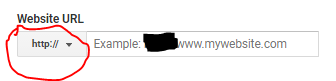
Industry Category: Select applicable industry from the drop down list.
Reporting Time Zone: This should be set to time zone you use in running your adverts. My own primary timezone is GMT-4 since my primary time is US standard time (New York).
GET TRACKING ID: Scroll to the bottom of the page and click on the button that says “get tracking id”. Then, you will to click agree to the terms and then have your tracking code. Your tracking code will look like below image;
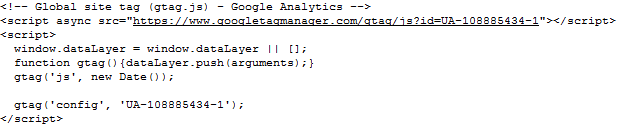
Conclusion
Google Analytics setup is as simple as this. However, you might need to just email the code to your website developer to help you add it to the footer/header of your website pages. If you need my help, you know what to do? If you need further clarification, you also know what to do, yeah? Thank you for learning from me.
Catch Up on Blogging for Money Article;
- How Bloggers Really Make Money
- How I have been Living the Laptop Lifestyle
- Guide on writing quality content
- Benefits of Quality Contents

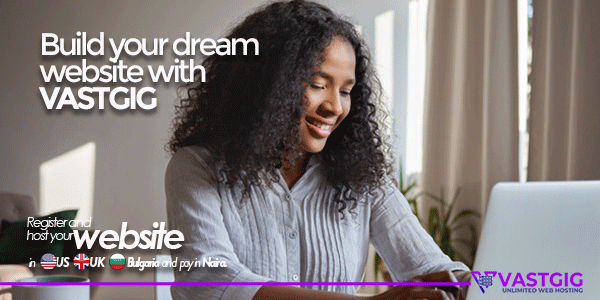
GIPHY App Key not set. Please check settings
One Comment